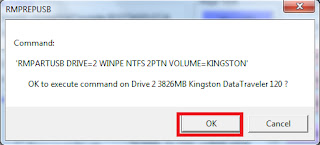Showing posts with label ISO image. Show all posts
 Image via Wikipedia
Image via WikipediaWhen we thinks of formatting our machine and re-installing the OS , most of the time we don't have spare DVD/CD with us or software image file.
But if we have Usb stick we can install Operating system , by making USB bootable.
But if we have Usb stick we can install Operating system , by making USB bootable.
Follow the below procedure to Install windows XP/Vista/windows7.
Requirement :
1) USB Stick - 1 GB ( XP) , 4GB ( Windows7)
2) RMPrepUSB - Tool
3) OS ISO (Image).
4) Magic Disk
Download Magic disk :
For windows7
----------------
http://www.magicdisc.net/setup_magicdisc106.exe
for
Windows XP/2003/2008/Vista
-----------------------------------
http://www.magicdisc.net/setup_magicdisc.exe
Download Bootable USB Tool
http://sites.google.com/site/vivekchamoli/home/test-for-scripts/RMPrepUSB.zip
Step 1 : Install Magic disk
Step 2 : Mount the ISO image over virtual CD/ROM
Step 3 : Plugin the USB Stick and backup data in it before formatting.
Step 4 : Run the RMPrepUSB.bat file from RMPrepUSB folder.
Follow the step by step procedure in image below ( Click to enlarge)
Step 5 : Now boot the machine and press F12 to choose the booting media and from navigation keys slect removal storage and system will boot from USB stick and OS installation will start.
P.S: Just experimented over my system last week and it worked :).
Installing Windows XP and 7 via USB
2011-04-18T19:56:00+05:30
Vivek
Bootable|Booting|ISO image|Microsoft Windows|Operating system|Universal Serial Bus|USB flash drive|Windows 7|Windows XP|
Comments
Category: Bootable, Booting, ISO image, Microsoft Windows, Operating system, Universal Serial Bus, USB flash drive, Windows 7, Windows XP